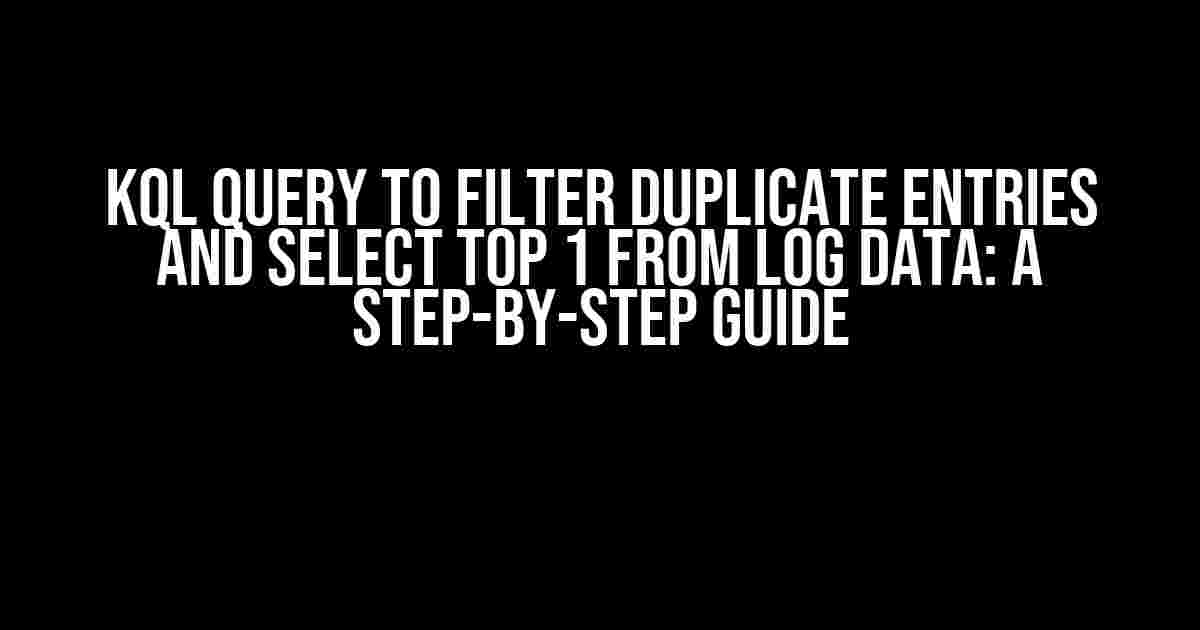Are you tired of dealing with duplicate entries in your log data? Do you want to extract the most relevant information from your logs without having to sift through unnecessary duplicates? Look no further! In this article, we’ll show you how to use KQL (Kusto Query Language) to filter out duplicate entries and select the top 1 result from your log data.
What is KQL?
KQL is a powerful query language used in Azure Data Explorer, Azure Monitor, and other Microsoft services. It allows you to query and analyze large datasets with ease, using a syntax similar to SQL. With KQL, you can filter, sort, and aggregate data, as well as perform complex operations like grouping and joining.
Why Use KQL to Filter Duplicate Entries?
Duplicate entries in log data can be a major pain point for anyone working with large datasets. They can lead to inaccurate insights, wasted resources, and a generally messy database. By using KQL to filter duplicate entries, you can:
- Reduce data noise and improve data quality
- Save storage space and computing resources
- Improve query performance and reduce latency
- Get more accurate insights and make better decisions
Step 1: Understand the Problem
Before we dive into the KQL query, let’s take a closer look at the problem we’re trying to solve. Suppose we have a log dataset with the following columns:
| Column Name | Description |
|---|---|
| Timestamp | The timestamp of the log entry |
| Message | The log message itself |
| Severity | The severity level of the log entry (e.g., Error, Warning, Info) |
| Category | The category of the log entry (e.g., Authentication, Authorization, etc.) |
In this dataset, we have multiple duplicate entries with the same Message, Severity, and Category. We want to filter out these duplicates and select the top 1 result based on the Timestamp.
Step 2: Write the KQL Query
Here’s the KQL query that solves the problem:
let LogData = datatable(Timestamp: datetime, Message: string, Severity: string, Category: string)
[
{Timestamp: datetime(2022-01-01 12:00:00), Message: "Login successful", Severity: "Info", Category: "Authentication"},
{Timestamp: datetime(2022-01-01 12:01:00), Message: "Login successful", Severity: "Info", Category: "Authentication"},
{Timestamp: datetime(2022-01-01 12:02:00), Message: "Error occurred", Severity: "Error", Category: "Processing"},
{Timestamp: datetime(2022-01-01 12:03:00), Message: "Login successful", Severity: "Info", Category: "Authentication"},
{Timestamp: datetime(2022-01-01 12:04:00), Message: "Error occurred", Severity: "Error", Category: "Processing"}
];
LogData
| summarize top 1 by Message, Severity, Category
| project-away _agg
| sort by Timestamp asc
Let’s break down the query step by step:
let LogData = ...: We define a sample dataset with the columns we mentioned earlier. You can replace this with your own dataset or table name.| summarize top 1 by Message, Severity, Category: We use thesummarizeoperator to group the data by the Message, Severity, and Category columns, and select the top 1 result based on the Timestamp.| project-away _agg: We use theproject-awayoperator to remove the _agg column, which is automatically added by thesummarizeoperator.| sort by Timestamp asc: Finally, we sort the results by the Timestamp in ascending order.
Step 3: Run the Query and Analyze the Results
Run the query in your KQL console or Azure Data Explorer, and you should see the following results:
| Timestamp | Message | Severity | Category |
|---|---|---|---|
| 2022-01-01 12:00:00 | Login successful | Info | Authentication |
| 2022-01-01 12:02:00 | Error occurred | Error | Processing |
Conclusion
In this article, we’ve shown you how to use KQL to filter duplicate entries and select the top 1 result from log data. By using the summarize and project-away operators, you can simplify your query and get the results you need. Remember to customize the query to fit your specific use case and dataset.
Ready to take your KQL skills to the next level? Check out our comprehensive guide to KQL querying and analysis!
Frequently Asked Questions
Get ready to master KQL queries for log data analysis!
How do I filter duplicate entries in KQL?
You can use the `distinct` operator to filter duplicate entries in KQL. For example, `Table | distinct Column1, Column2` will return only unique combinations of values in Column1 and Column2.
What is the purpose of the `top` operator in KQL?
The `top` operator is used to return a specified number of rows from the top of the result set. For example, `Table | top 5 by Timestamp` will return the top 5 rows based on the Timestamp column.
How do I combine `distinct` and `top` operators in KQL?
You can combine the `distinct` and `top` operators to filter duplicate entries and select the top 1 from the log data. For example, `Table | distinct Column1, Column2 | top 1 by Timestamp` will return the top 1 unique combination of values in Column1 and Column2 based on the Timestamp column.
Can I use the `first` aggregation function instead of `top`?
Yes, you can use the `first` aggregation function to achieve the same result. For example, `Table | summarize arg_min(Timestamp, *) by Column1, Column2` will return the earliest (first) unique combination of values in Column1 and Column2 based on the Timestamp column.
How do I handle null values when filtering duplicate entries in KQL?
You can use the `isnotnull` function to exclude null values when filtering duplicate entries. For example, `Table | where Column1 != null | distinct Column1, Column2` will return only unique combinations of values in Column1 and Column2, excluding null values.